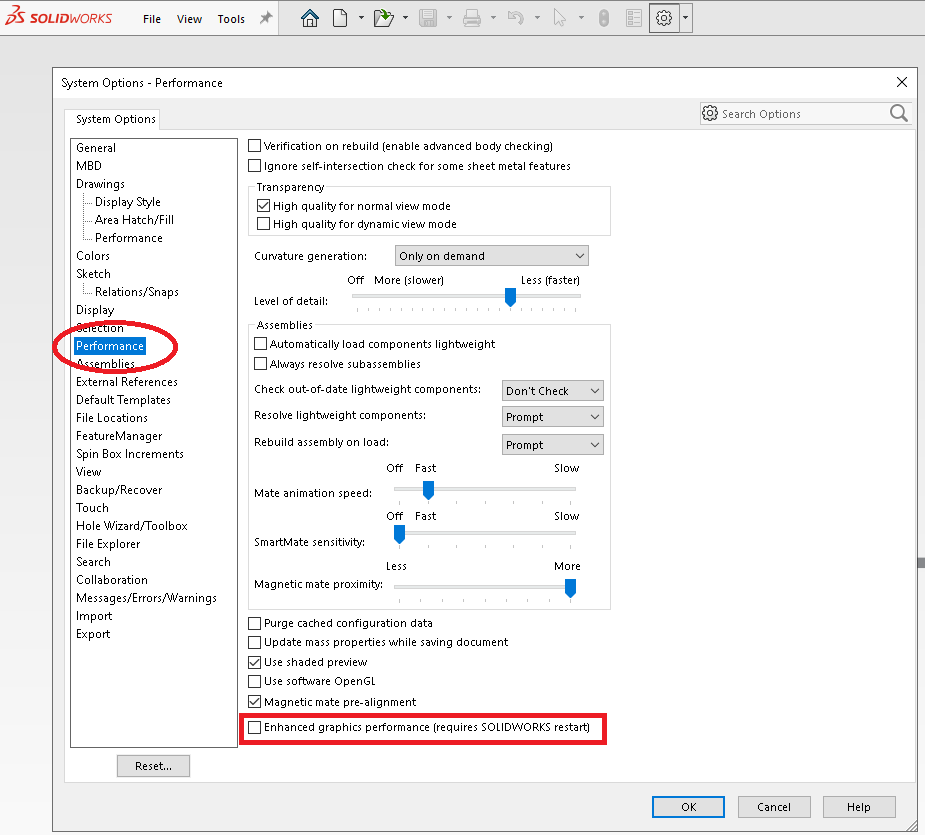Reviewing how to perform a Rotate/Copy on a canted plane, in CheckMate for SOLIDWORKS®.
Read MoreTop Ten Tech Tips
Tech Tips Blog
Topics: origin international, SolidWorks, CheckMate
Tech Tip #88 : Nominal Characteristic CheckList
Posted by Cecil Deline on Thu, Aug 27, 2020 @ 03:10 PM
Reviewing how to create a Nominal Characteristic Checklist - an Excel checklist of nominal and tolerance information with balloon numbers, in CheckMate for SOLIDWORKS®.
Read MoreReviewing how to create a temporary origin on the part to avoid the need of a manual alignment, in CheckMate for SOLIDWORKS®.
Read MoreTopics: origin international, SolidWorks, measurement, metrology, CheckMate for SOLIDWORKS
Cp/Cpk's in CheckMate Statistical Labels are Now Color-Coded
Posted by Cecil Deline on Wed, Jun 24, 2020 @ 10:33 AM
Description: When filling CheckMate statistical labels using CM14.00.0173 or newer, The Cp/Cpk's values are now color coded. The color coding is defined in the Reporting Defaults under "Threshold" (see picture). Any Cp/Cpk's above this value will be colored green. Any Cp/Cpk's below this value will be colored red.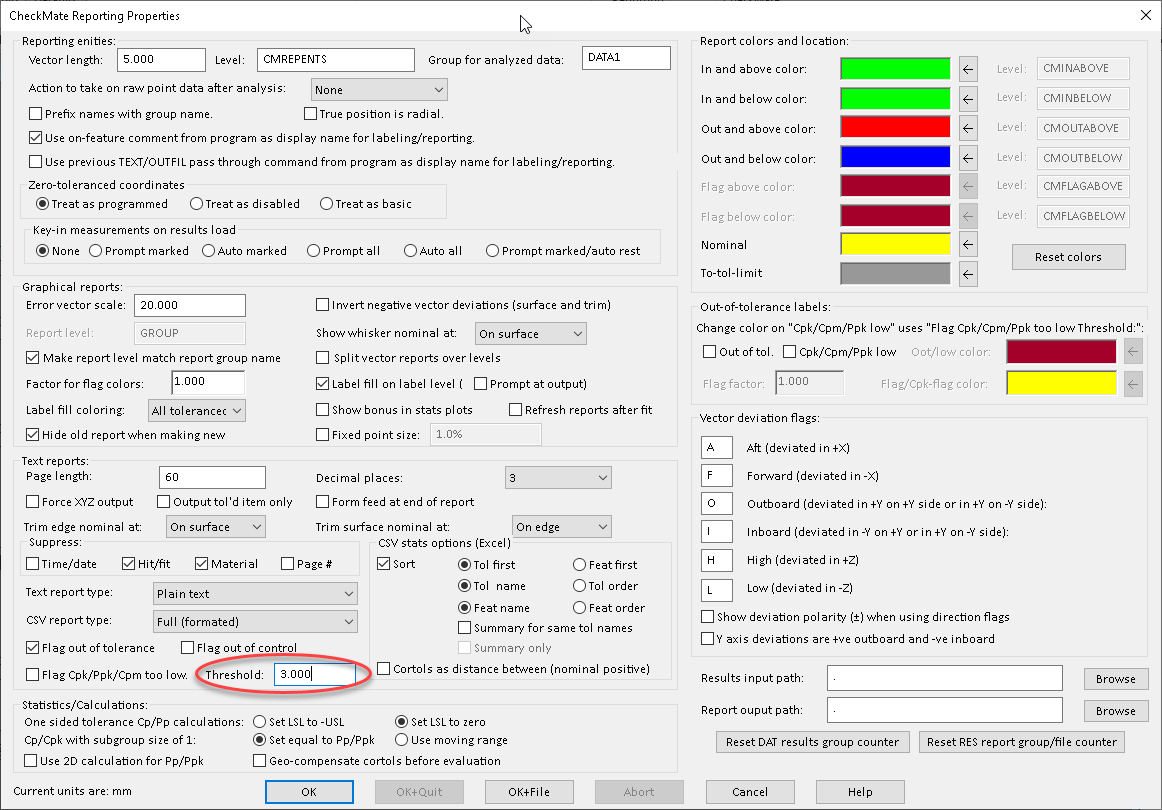
Topics: origin international, SolidWorks, measurement, CheckMate for SOLIDWORKS
As more of our CheckMate customers are downloading and installing SOLIDWORKS® 2020, we have discovered a SOLIDWORKS® performance setting that is causing CheckMate picks in the graphics area to be projected to a workplane and not onto the CAD. The result is that measurements intended to be on the part are showing up out in space.
The solution that we have found is as follows:
1) Open CheckMate for SOLIDWORKS® but do NOT open any part files.
2) Got to <Tools/Options> and Select the heading on the left side called "Performance"
3) At the bottom of that page, uncheck the entry called "Enhanced Graphics Performance".
4) Quit out and restart CheckMate for SOLIDWORKS®
Topics: SolidWorks, measurement, metrology, CheckMate for SOLIDWORKS
Tech Tip #86 : Customizing Programming Browser
Posted by Cecil Deline on Tue, May 26, 2020 @ 02:44 PM
Reviewing how to set the appearance of the CheckMate Programming Browser, in CheckMate for SOLIDWORKS®
Topics: origin international, CheckMate, Origin, CheckMate for SOLIDWORKS
Tech Tip #85 : Saving Probe Angles for Export
Posted by Cecil Deline on Fri, Feb 14, 2020 @ 01:19 PM
Reviewing how to save your Probe A/B Angles to an INI file so they can be reused on your next CAD file, in CheckMate for SOLIDWORKS®
Read MoreTopics: origin international, CheckMate, Origin, CheckMate for SOLIDWORKS
Reviewing how to set a marker in the programming browser to insert new measurements, in CheckMate for SOLIDWORKS®
Read MoreTopics: measurement, Origin, CheckMate for SOLIDWORKS
Tech Tip #82 : Coordinate Systems - The Forced Coordinate System
Posted by Cecil Deline on Wed, Jul 17, 2019 @ 11:43 AM
This is the fourth video in a series of videos about CheckMate Coordinate Systems.
Read MoreTech Tip #83 : Coordinate Systems - Coordinate Systems And Segments
Posted by Cecil Deline on Wed, Jul 17, 2019 @ 11:42 AM
This is the fifth and final video in a series of videos about CheckMate Coordinate Systems.
Read More