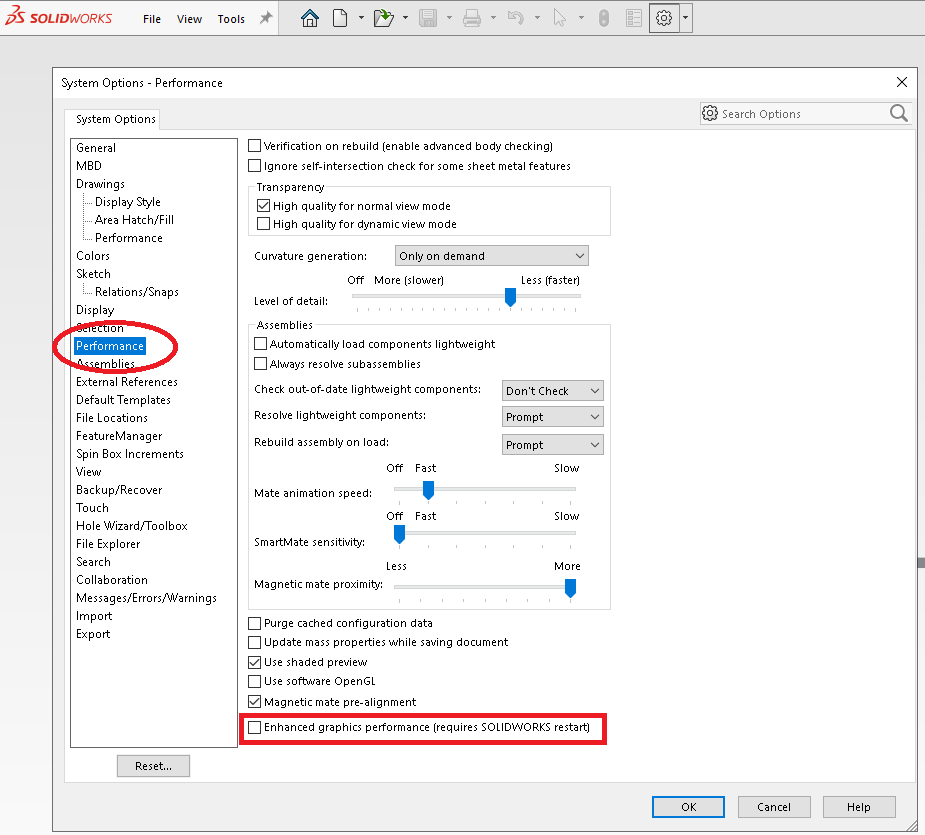As more of our CheckMate customers are downloading and installing SOLIDWORKS® 2020, we have discovered a SOLIDWORKS® performance setting that is causing CheckMate picks in the graphics area to be projected to a workplane and not onto the CAD. The result is that measurements intended to be on the part are showing up out in space.
The solution that we have found is as follows:
1) Open CheckMate for SOLIDWORKS® but do NOT open any part files.
2) Got to <Tools/Options> and Select the heading on the left side called "Performance"
3) At the bottom of that page, uncheck the entry called "Enhanced Graphics Performance".
4) Quit out and restart CheckMate for SOLIDWORKS®
See image below