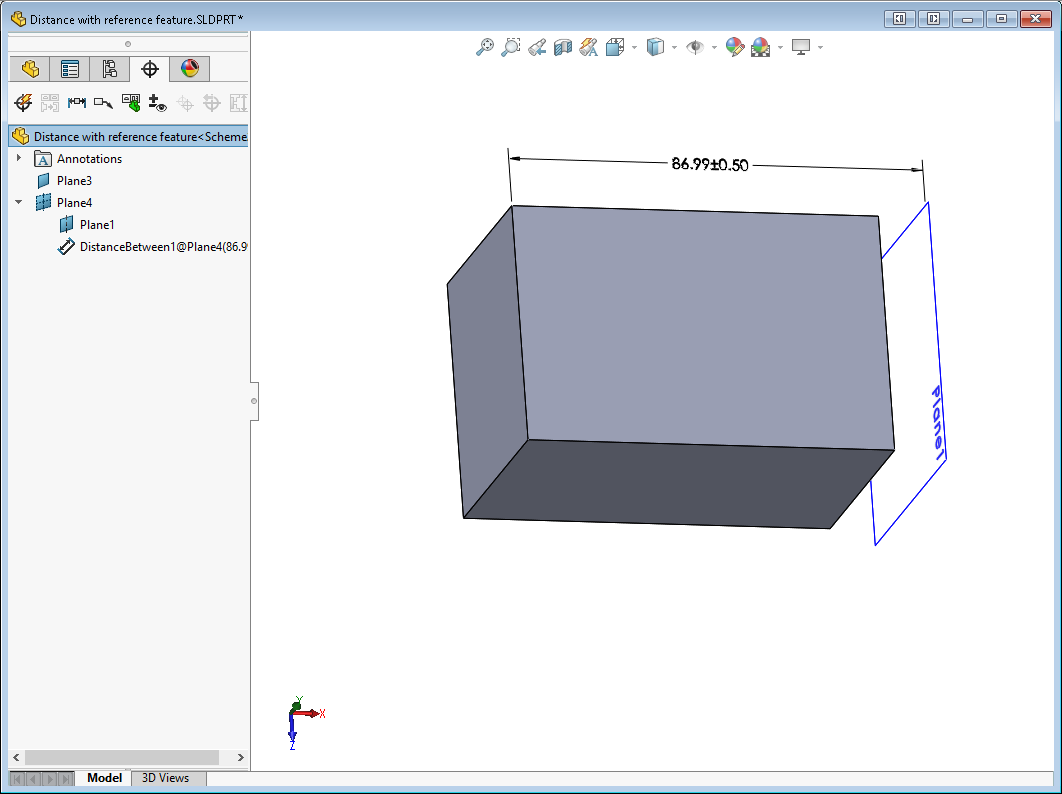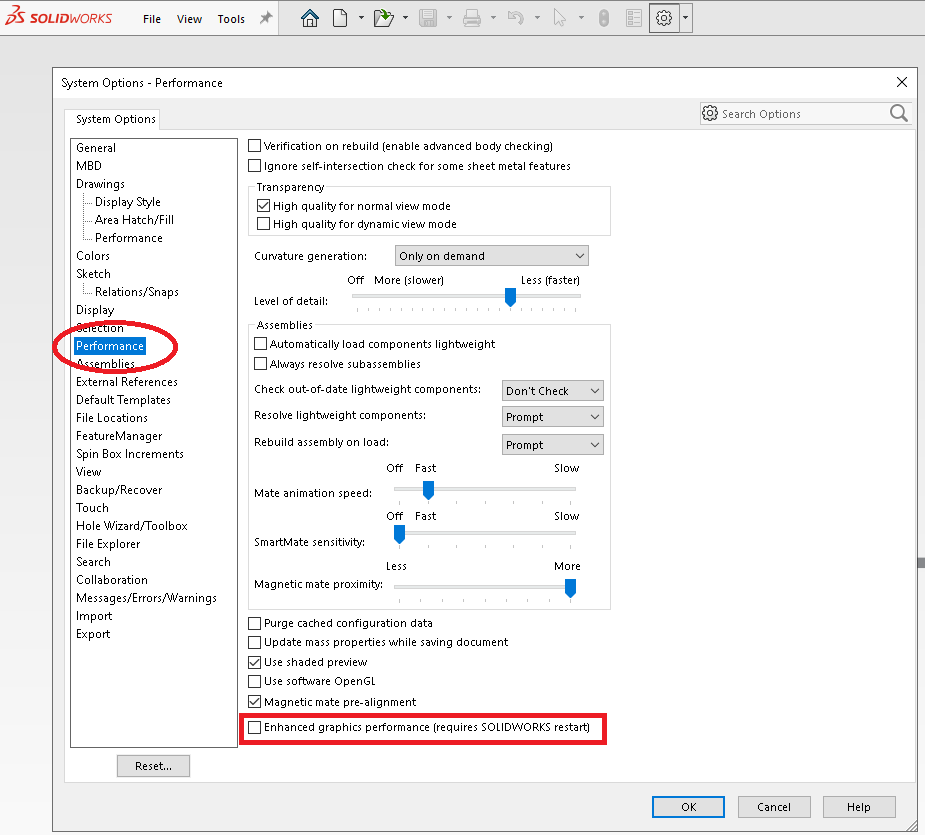Description: Reviewing how to measure threaded circles in CheckMate 14 for SOLIDWORKS
Read MoreTop Ten Tech Tips
Tech Tips Blog
Cecil Deline
Recent Posts
Tech Tip #93 : Measuring Threads in CheckMate for SOLIDWORKS
Posted by Cecil Deline on Tue, Mar 16, 2021 @ 04:03 PM
Topics: origin international, SolidWorks, metrology, CheckMate for SOLIDWORKS
Unable to Create CheckMate Measurements on my CAD
Posted by Cecil Deline on Tue, Mar 16, 2021 @ 03:42 PM
SYMPTOM:
Read MoreTopics: origin international, SolidWorks, metrology, Origin, CheckMate for SOLIDWORKS
Tech Tip #91 : Adding MBD Balloons Numbers to SOLIDWORKS DimXpert Annotations
Posted by Cecil Deline on Tue, Jan 12, 2021 @ 10:27 AM
Reviewing how to add Balloon Numbers to SOLIDWORKS Annotations Created for DimXpert PMI.
Read MoreTopics: origin international, MBD, CheckMate for SOLIDWORKS
Reviewing how to perform Feature Replacement in CheckMate for SOLIDWORKS®. Works on Surface points, lines and planes. Requires CheckMate 14.0.01139 or newer.
Read MoreTopics: origin international, SolidWorks, CheckMate
Workaround to using reference planes in SOLIDWORKS MBD
Posted by Cecil Deline on Mon, Sep 21, 2020 @ 03:53 PM
SOLIDWORKS has an option for adding MBD PMI to your CAD model. The result is a digital file (SLDPRT/SLDASM) containing the GD&T, and other PMI, like bill of materials, etc., in a digital form in effort to move users to a paperless and more efficient dimensioning system. The concept of GD&T has always been ‘functional’. In other words, the GD&T is based on real physical features of the components.
Read MoreTopics: origin international, SolidWorks, MBD, CheckMate for SOLIDWORKS
Reviewing how to perform a Rotate/Copy on a canted plane, in CheckMate for SOLIDWORKS®.
Read MoreTopics: origin international, SolidWorks, CheckMate
Tech Tip #88 : Nominal Characteristic CheckList
Posted by Cecil Deline on Thu, Aug 27, 2020 @ 03:10 PM
Reviewing how to create a Nominal Characteristic Checklist - an Excel checklist of nominal and tolerance information with balloon numbers, in CheckMate for SOLIDWORKS®.
Read MoreReviewing how to create a temporary origin on the part to avoid the need of a manual alignment, in CheckMate for SOLIDWORKS®.
Read MoreTopics: origin international, SolidWorks, measurement, metrology, CheckMate for SOLIDWORKS
Cp/Cpk's in CheckMate Statistical Labels are Now Color-Coded
Posted by Cecil Deline on Wed, Jun 24, 2020 @ 10:33 AM
Description: When filling CheckMate statistical labels using CM14.00.0173 or newer, The Cp/Cpk's values are now color coded. The color coding is defined in the Reporting Defaults under "Threshold" (see picture). Any Cp/Cpk's above this value will be colored green. Any Cp/Cpk's below this value will be colored red.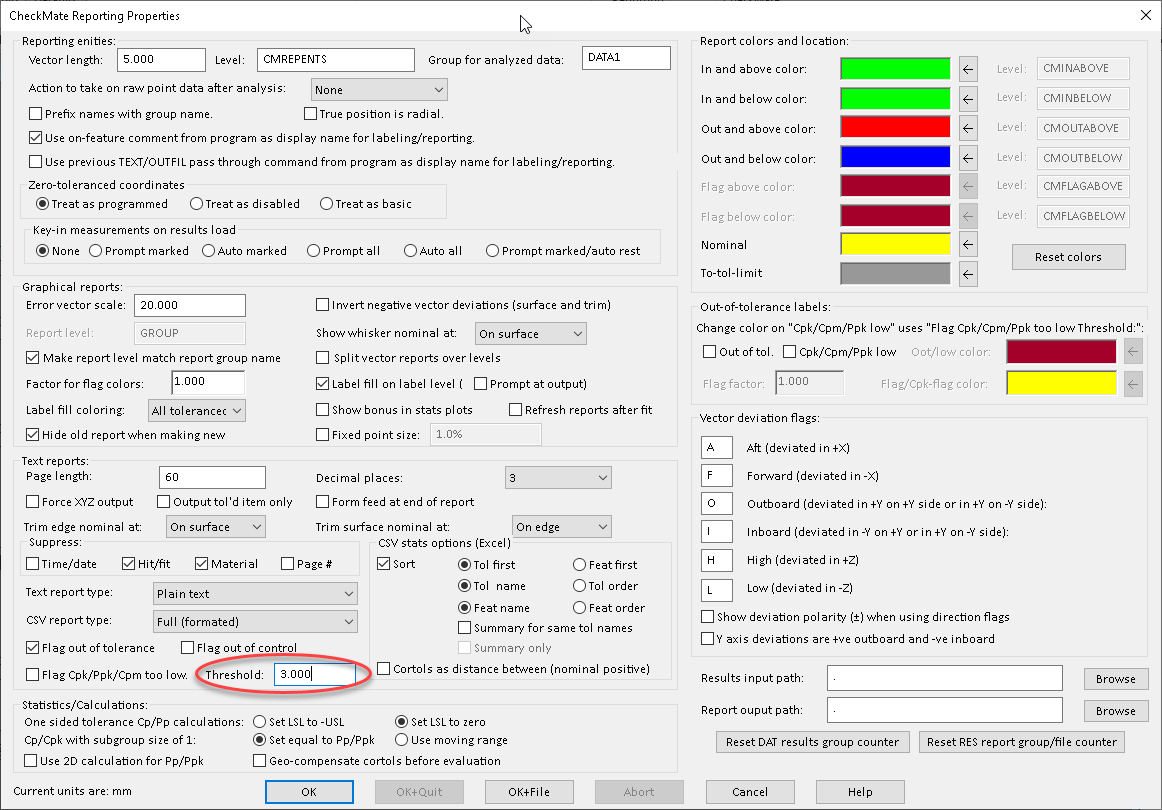
Topics: origin international, SolidWorks, measurement, CheckMate for SOLIDWORKS
As more of our CheckMate customers are downloading and installing SOLIDWORKS® 2020, we have discovered a SOLIDWORKS® performance setting that is causing CheckMate picks in the graphics area to be projected to a workplane and not onto the CAD. The result is that measurements intended to be on the part are showing up out in space.
The solution that we have found is as follows:
1) Open CheckMate for SOLIDWORKS® but do NOT open any part files.
2) Got to <Tools/Options> and Select the heading on the left side called "Performance"
3) At the bottom of that page, uncheck the entry called "Enhanced Graphics Performance".
4) Quit out and restart CheckMate for SOLIDWORKS®
Topics: SolidWorks, measurement, metrology, CheckMate for SOLIDWORKS